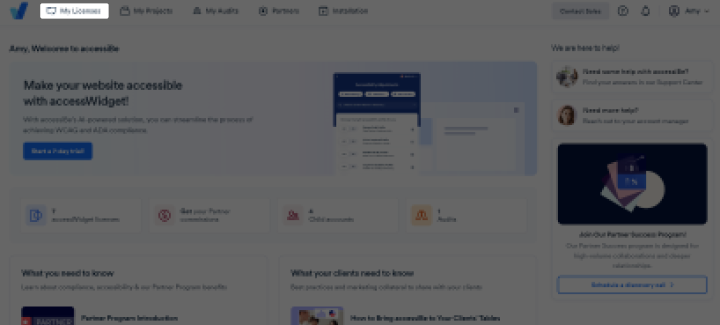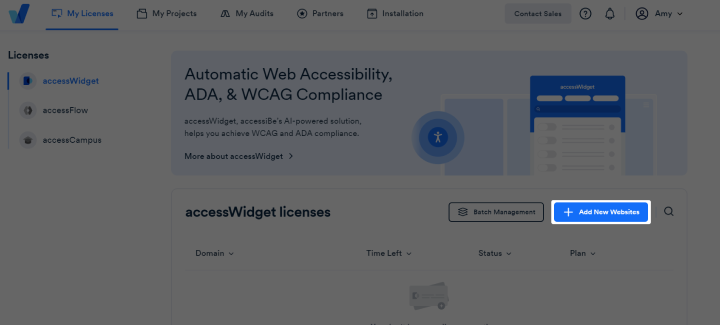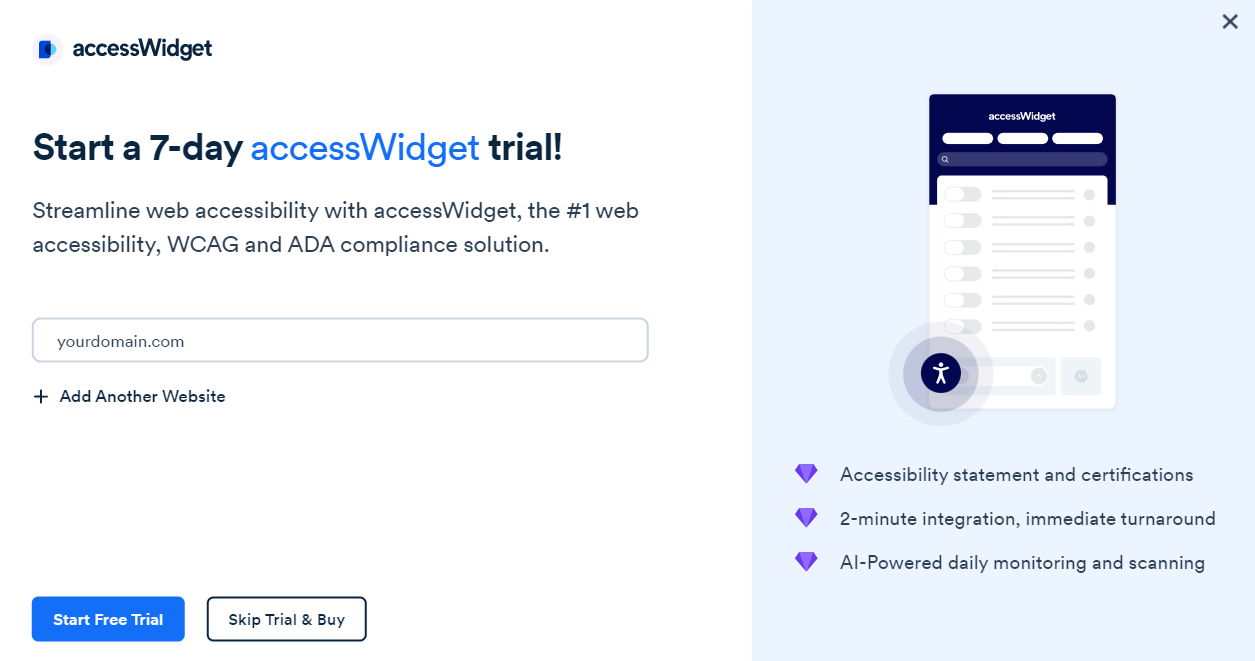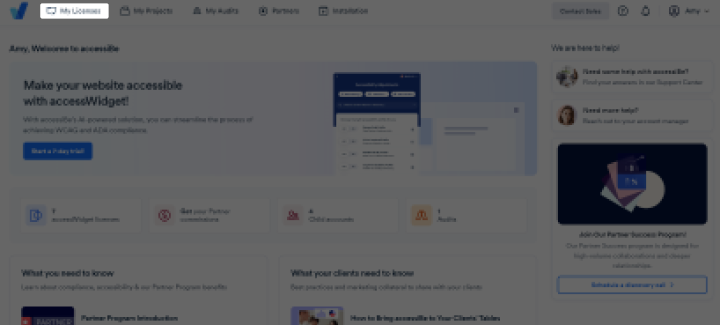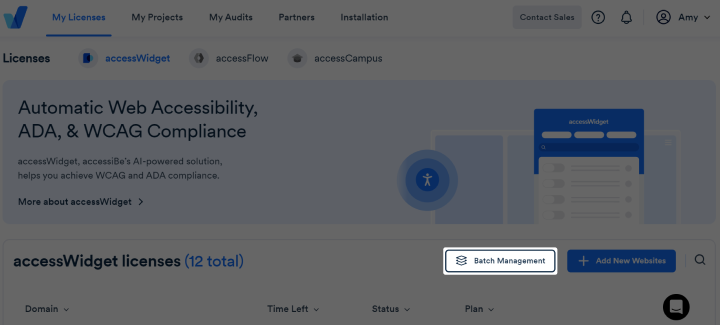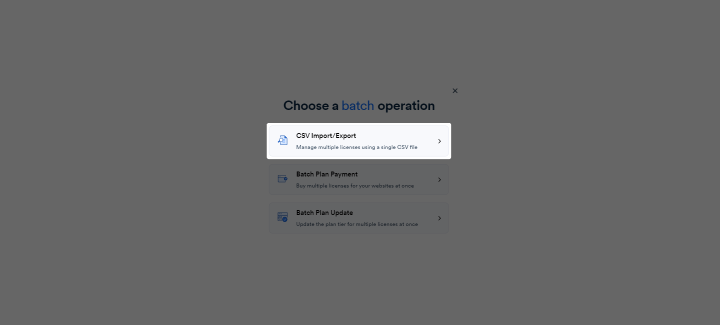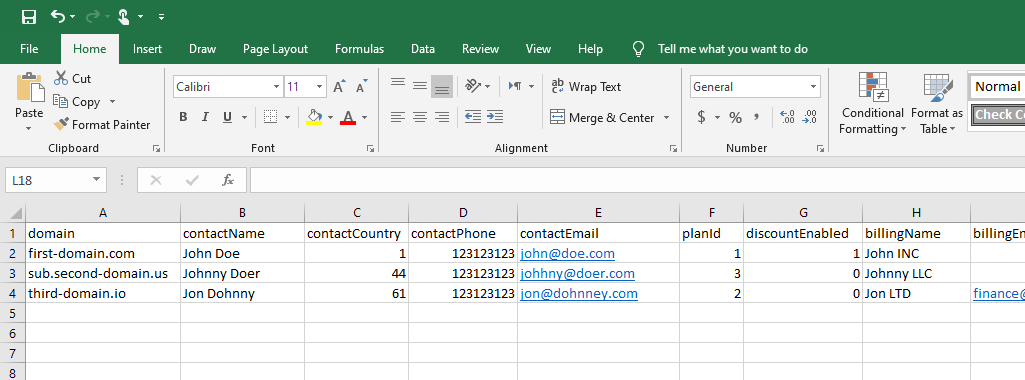How can I register multiple websites for accessWidget at once?
You can make multiple websites accessible and compliant at the same time using one of the following options:
Register websites directly through the dashboard
1. On the accessiBe homepage, click Login in the top right corner, and log in to your account.
2. Go to My Licenses on the top menu. Here you will find a list of all the websites that you have registered for an accessWidget license.
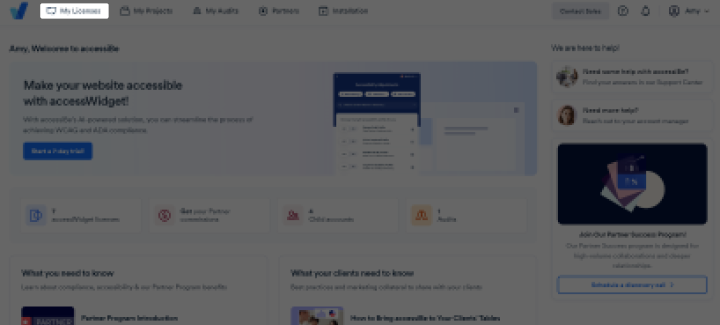
3. Click +Add New Websites.
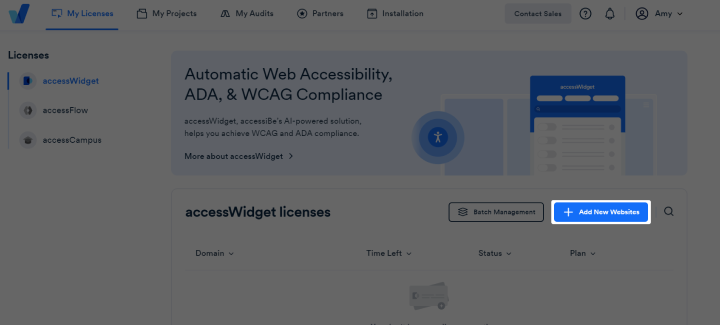
4. Type the domain name and click +Add Another Website.
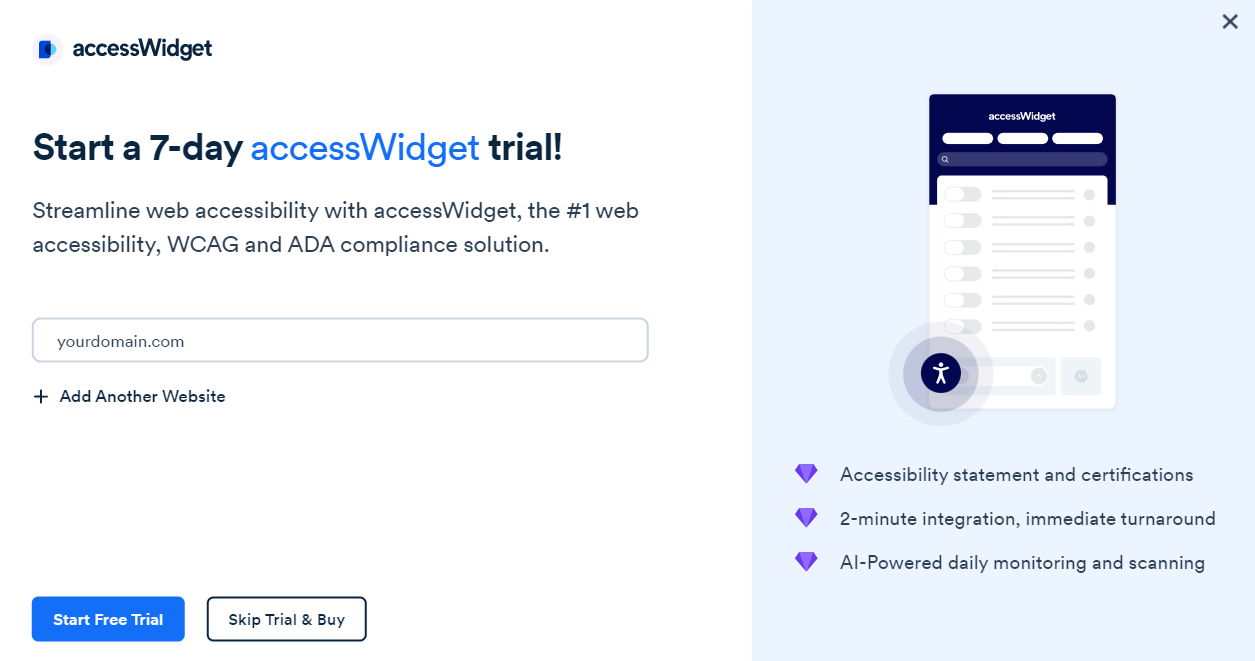
4. Click Start Free Trial or click Skip Trial & Buy and select an purchase plan.
Upload a CSV file with a list of domains
Make sure the first row in the CSV file has the required columns. Learn more about the fields to include.
Each row below the first row is a single license subscription, with fields corresponding to the columns.
Download an example CSV file
1. On the accessiBe homepage, click Login in the top right corner, and log in to your account.
2. Go to My Licenses on the top menu. Here you will find a list of all the websites that you have registered for an accessWidget license.
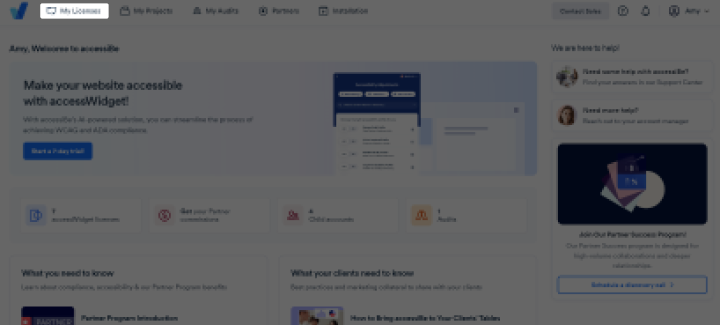
3. Click Batch Management.
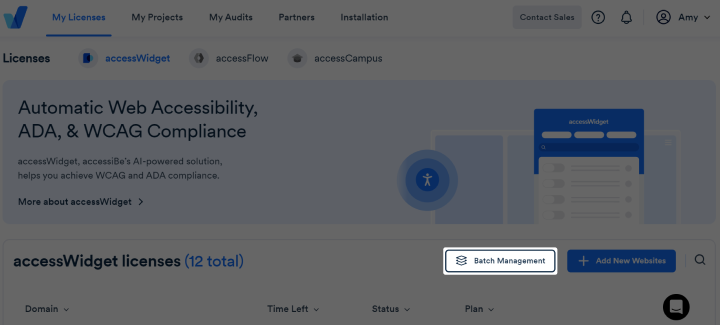
4. Click CSV Import/Export.
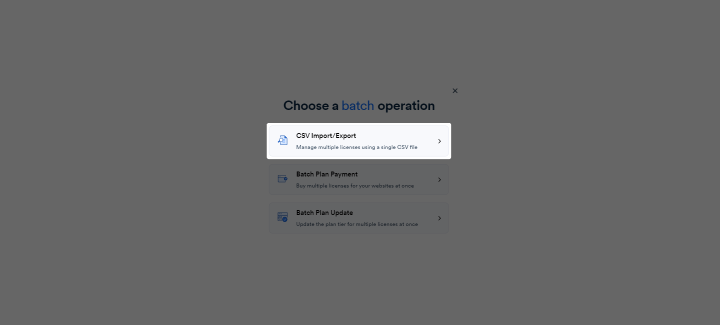
5. Choose your CSV file and click Import.
Note: If the import fails, check that your entries in the CSV file are formatted correctly. For example, check that the email is a valid address. Fix the entries and re-import the CSV. Learn more about the fields to include.
Which fields to include in the CSV file or API request
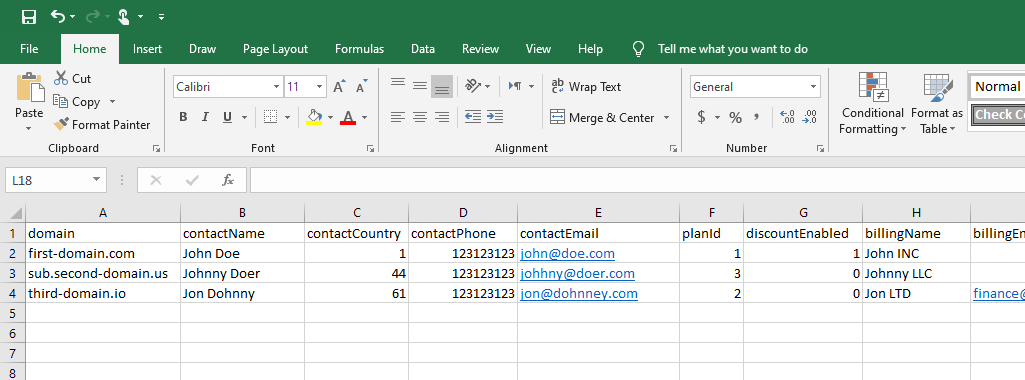
- domain – The domain name to add. Note: Uploading a row with a domain that already exists will edit the existing fields. This way you can modify subscription details. Make sure your domain is formatted as follows: domain.com / sub.domain.com (no HTTP/S protocol nor www).
- newDomain – To edit a domain license, add the new domain name in this field, and the domain to edit in the “domain” field above. This field requires special permission from accessiBe and a special “transferKey” from us. Follow the same format as the “domain” field.
- planId – A number from 1 to 3 specifying the license plan:1 = Standard Plan | 5 = LargePlan | 2 = Huge Plan | 3 = Jumbo Plan.
- contactName – The full name of the website owner (this is a compliance requirement for the accessibility statement). For example, John Doe.
- contactPhone – The phone number of the website owner without the country code (this is a compliance requirement for the accessibility statement). 9-10 digits only, without special characters, spaces or hyphens.
- contactCountry – The country code of the website owner’s phone number (this is a compliance requirement for the accessibility statement). For example, “+1” for U.S and Canada.
- contactEmail – The email of the website owner (this is a compliance requirement for the accessibility statement).
- discountEnabled – Optional. If you are entitled to a discount and you DON’T want the field to be populated for a specific license subscription (for example, you prefer a commission instead of a discount) type 0 in the field.
- transferKey – Optional. A key that allows editing domain licenses. This requires a special partnership deal with accessiBe. Otherwise leave this field blank.
- activationKey – Optional. A key that allows license subscriptions to be activated automatically without payment. This is for payments being done offline (wire transfer, etc.).
- disableKey - Optional. A key that allows license subscriptions to be deactivated automatically.