When it comes to navigating devices, like computers, smartphones, and tablets, people with low vision face an endless series of eye-straining challenges. Throughout Low Vision Awareness Month, we wanted to understand what screen time means for the low vision community, so we asked our Nonprofit Community Partners how users can improve their experience and how accessibility technology can help.
What’s sight got to do with it?
Low vision is when an individual experiences significant challenges with eyesight, even when using corrective technology such as glasses, contact lenses, or medical intervention. Before the digital age, the challenges for people with low vision were different. Now that so much of our life’s processes are done via digital devices, the need for screen accessibility is imperative.
People with low vision need accessible alternatives for reading, color differentiation, and face recognition. Sometimes sight is fractured by blurry or blind spots. So trying to use a screen without any assistance can cause eye strain or fatigue. Some of the common accessibility issues that impact low vision users according to the Web Content Accessibility Guidelines (WCAG) include font size, low contrast color schemes, lack of magnification options, and incompatibility with assistive technology that many people with low vision rely on.
Kimberly Warner, a filmmaker at Unfixed Films and ambassador of The Vestibular Disorders Association (VeDA) shares:
“When I first developed a vestibular disorder, I couldn’t look at any screens, not even my phone. The light, movements and edits were too much for my brain to process and would immediately send me into a panic. If I had to respond to an email, I would turn the brightness of the screen down so low I could barely read the text. With time, my brain adapted and calmed and I was able to resume “some” activity on screens but I still need to be careful about fast edits, strobes, flashes and bright screens. The best medicine has been moderation, moderation, moderation. I allow myself to feel a bit of the tension now but only in small doses and then let my brain recover.”
Low vision innovation
Despite the immense challenges, technology is quickly evolving to make screen time more accessible for people with low vision. One of the most impactful Superbowl commercials last month in fact, was for the new Google Pixel phone that has advanced accessibility for face recognition.
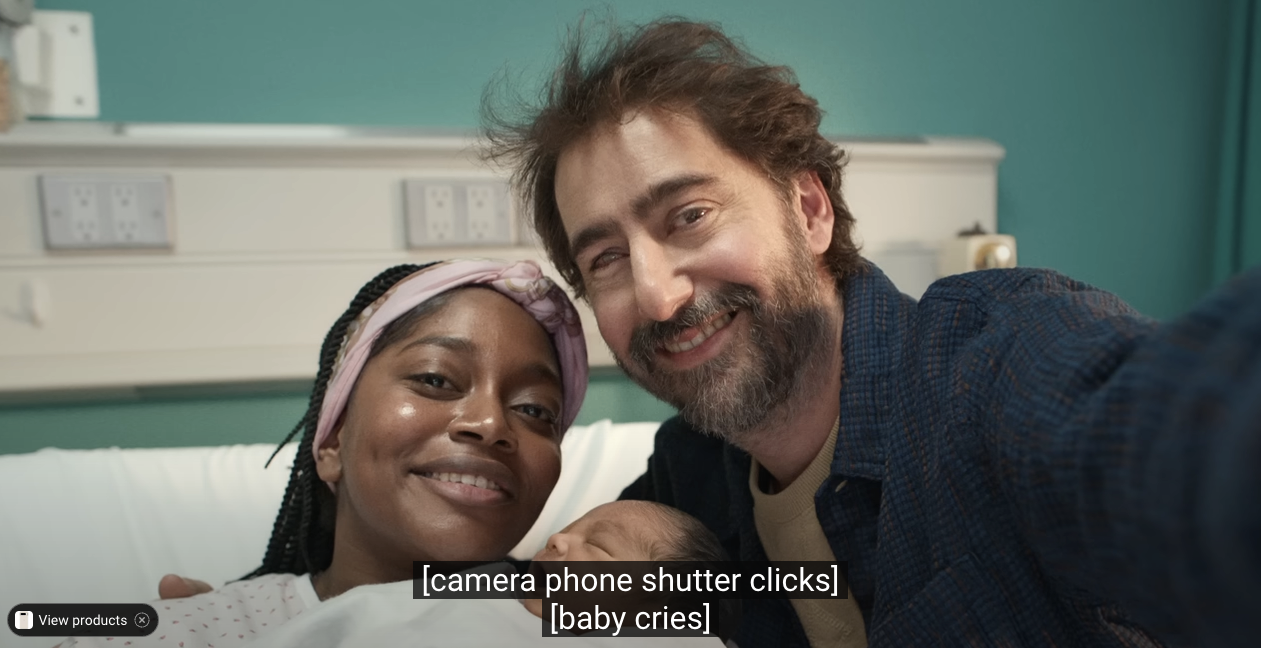
For users who are using phones without specialized low vision tech, many have learned how to make it work. Our partners at Choroideremia Research Foundation (CRF), shared some hacks that help them.
H. Eric Hartman, Director of Advocacy prepares for virtual meetings on his tablet by using the “Notes” app on his phone.
“When there is content on the meeting screen that I want, I hold my iPhone up to take a picture of the iPad screen when it is aligned to the content. The content from the screen is converted into readable/copyable text. I then quickly “select all“ that converted text and click “copy“. I then switch back to the “Notes“ app and new meeting notes that are already open. Clicking into the note content, I “paste“ the copied text. After the meeting is over, I will go back to my “Notes” and edit the content that I’ve copied.”
His colleague Cory MacDonald, who is the Engagement Director has his screen inverted:
“If I lose my pointer, I move my hand up into the left, look at the top left corner of my screen, find the pointer and then track it back to where I needed to be."
Community member Christopher Dean who has CHM shares how he changes the contrast on the screen to see the content more clearly.
“When using technology I first ensure I'm using Dark Mode for any app or device with the capability. When Dark Mode isn't available I try to invert the contrast to make the light areas dark and the dark areas light. When using Google Chrome I have an extension installed called a Dark Reader. These tips allow me to look at a screen for longer because the areas that would normally be brighter are now dark and not generating as much stimulation causing eye strain. This allows me to do my work and still be able to do some writing when I get done with work”
Assistive technology user top tips
Many who have experienced sight loss will opt to use assistive technologies like screen readers or magnification devices. Andrea Marley, a Certified Vision Rehab Therapist at the Sight Center of Northwest Ohio, shares that she uses multiple types of technology but primarily relies on a screen reader called JAWS and keyboard commands instead of a mouse.
In the training program at Blind Industries & Services of Maryland (BISM), folks learn cooking skills as part of their independence training. None of the classes are isolated and they have to look up recipes online so they work with Carly, BISM’s technology instructor on how to look up those recipes. Carly shares how the screen reader will speak what is on the screen and uses keyboard shortcuts to help navigate and browse the web.
Carly recommends that no one should read a website from the very top to the very bottom, but by using different keystrokes that screen readers have programmed, users can navigate to more important elements on the page. For example, Google search results are all headings, which are also links. Using a keystroke “H” allows users to jump from one heading to the next.
A new year of advancing
Thank you to our wonderful partners for sharing their insights, tips, and hacks. Our collaborative work is to do our part to improve technology and societal norms toward a more inclusive and accessible reality.
To learn more about our low vision nonprofit partners you can find them here.
